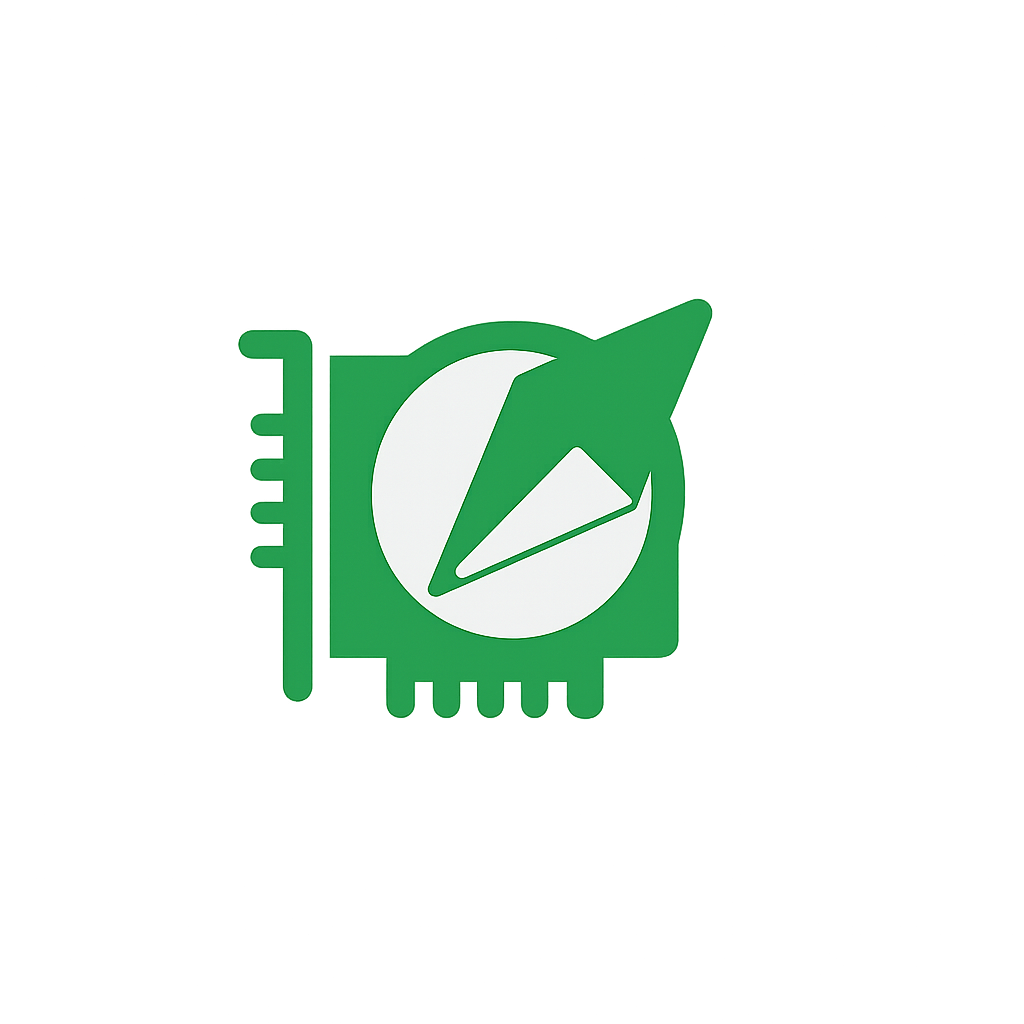Complete guide to GPU overclocking with MSI Afterburner. Learn how to safely overclock your graphics card for better gaming performance, avoid common mistakes, and maximize FPS.
Ultimate GPU Overclocking Guide 2025: Boost Performance Safely
Let me tell you something - after spending countless hours tweaking graphics cards and probably voiding more warranties than I care to admit, I've learned that GPU overclocking is both an art and a science. When I first started, I was terrified of frying my brand new RTX 3080. Fast forward two years, and I've successfully overclocked everything from budget cards to high-end beasts, often squeezing out an extra 15-20% performance without spending a dime.
The best part? That performance boost is completely free. Instead of dropping $500-1000 on a new GPU, you can often get similar improvements by pushing your current card to its limits safely. I've helped friends turn their "good enough" gaming setups into monsters that handle the latest AAA titles at settings they never thought possible.
But here's the thing - overclocking done wrong can turn your expensive graphics card into a very expensive paperweight. I'm going to share everything I've learned, including the mistakes that made me want to crawl under a rock.
Understanding What You're Actually Doing
When you overclock a GPU, you're essentially telling it to work harder than the manufacturer intended. Think of it like asking your car to go faster than the speed limit - possible, but you need to know what you're doing.
Your graphics card has two main components you can push: the core clock (which handles the actual graphics processing) and the memory clock (which manages how fast data moves around). Increasing these speeds means more calculations per second, which translates directly to higher frame rates in games.
The sweet spot for most modern cards is somewhere between 10-20% performance improvement. I know that might not sound like much, but the difference between 45 FPS and 52 FPS in Cyberpunk 2077 at 4K is absolutely noticeable. It's the difference between playable and smooth.
The Tools That Actually Matter
MSI Afterburner is your best friend here, even if you don't have an MSI card. I've tried every overclocking tool under the sun, and Afterburner consistently gives me the most reliable results. It's free, works with any GPU brand, and has a massive community behind it if you run into issues.
Sure, you've got alternatives like NVIDIA Inspector or AMD's built-in tools, but honestly, why complicate things? Afterburner has been the gold standard for over a decade for good reason.
For testing stability, 3DMark is worth the investment if you're serious about this. FurMark is free and will stress test your card like nothing else. I use Unigine Heaven for longer stability tests because it's closer to actual gaming workloads.
My Step-by-Step Process (That Actually Works)
Start with preparation. Update your GPU drivers, close everything you don't need, and check your temps. If your card is already running hot at stock settings (over 80°C), fix your cooling before you even think about overclocking.
Also, make sure your power supply can handle the extra draw. I learned this lesson when my 650W PSU started shutting down during stress tests with my overclocked RTX 4080. Not fun.
Establish your baseline. Fire up MSI Afterburner and write down your stock settings. Run a 10-minute stress test and note your temperatures and performance. This gives you something to compare against and helps you understand if your overclock is actually worth the effort.
Max out your limits first. Before touching the clock speeds, slide your power limit to maximum (usually 120%) and bump your temperature limit to 90°C if available. This doesn't immediately improve performance, but it gives your card room to breathe when you start pushing it harder.
Take the core clock slowly. I always start with +50 MHz on the core clock. Run a stress test, and if it's stable, add another 25 MHz. Repeat until you see artifacts (weird visual glitches) or crashes, then back off by 25 MHz.
Here's where patience pays off. I used to rush this process and would often end up with unstable overclocks that crashed mid-game. Taking your time here saves hours of frustration later.
Memory overclocking is where the magic happens. Once your core is stable, start with +200 MHz on the memory clock. Memory overclocks often give bigger performance improvements than core overclocks, especially in newer games that use lots of VRAM.
Keep pushing the memory in +100 MHz increments until you see texture corruption or crashes. Memory artifacts look different from core instability - usually strange textures or obvious visual corruption rather than crashes.
The Numbers That Actually Matter
Let me give you realistic expectations based on cards I've personally overclocked:
RTX 4090 typically handles +150-200 MHz on the core and +800-1200 MHz on memory. This usually translates to 8-15% better performance. My friend's 4090 went from 45 FPS to 52 FPS in Cyberpunk 2077 at 4K with ray tracing maxed out.
RTX 4080 and 4070 usually take +100-150 MHz core and +600-1000 MHz memory. Performance gains are often higher percentage-wise than the 4090, sometimes hitting 18% improvements.
AMD RX 7900 XTX cards are interesting. They don't usually take as high memory overclocks as NVIDIA cards, but +100-150 MHz core and +400-600 MHz memory typically nets 8-12% performance improvements.
Older cards like the GTX 1000 series are often overclocking champions. My old GTX 1080 Ti took a massive +250 MHz core overclock and ran stable for years.
Advanced Tricks (Use with Caution)
Voltage tweaking is possible on some cards, but I rarely recommend it unless you really know what you're doing. Adding voltage increases heat exponentially, and most modern cards are already voltage-limited rather than temperature-limited.
Custom fan curves are hugely underrated. I set up aggressive fan curves that keep my cards under 75°C during gaming. Yes, they're louder, but the extra thermal headroom often allows for higher stable overclocks.
Memory timing adjustments are expert-level stuff. I've only done this on a few cards with specialized tools, and honestly, the gains are usually minimal compared to the risk.
Laptop Overclocking: Possible but Tricky
I've overclocked gaming laptops, but it's a different beast entirely. The cooling limitations mean you're often hitting thermal limits before stability limits. I typically see 5-15% gains on laptops versus 10-20% on desktops.
The key with laptops is being even more conservative. Start with smaller increments and watch temperatures like a hawk. I use ThrottleStop for undervolting the CPU simultaneously, which can help with overall thermal management.
What Can Actually Go Wrong
Immediate problems include crashes, visual artifacts, and black screens. These are annoying but not permanent. I've had hundreds of crashes while finding stable overclocks, and modern GPUs are pretty resilient.
Long-term concerns are mostly about slightly reduced lifespan, but honestly, by the time that matters, you'll probably want to upgrade anyway. I've been overclocking GPUs for over a decade, and I've never had one fail due to overclocking when done properly.
The safety systems built into modern cards are excellent. They'll throttle before taking damage, and even if you push things too far, a restart usually fixes everything.
My Biggest Mistakes (So You Don't Make Them)
Going too aggressive too fast. When I first started, I'd immediately jump to +200 MHz overclocks and wonder why everything crashed. Small increments are your friend.
Not testing long enough. A 10-minute stress test isn't enough. I learned this when my "stable" overclock crashed 3 hours into a gaming session. Now I do at least 30-minute stress tests and several hours of gaming before calling anything stable.
Ignoring temperatures. I once ran my RTX 3080 at 87°C for months thinking it was fine. While it didn't break, dropping temperatures to 78°C allowed for higher stable clocks and much quieter fan operation.
Expecting miracles. Overclocking won't turn a budget card into a flagship. If you need a substantial performance upgrade, buying new hardware is usually the better choice.
When Overclocking Makes Sense vs. Upgrading
Overclocking is perfect when your card is relatively recent but just needs a small performance bump. I overclocked my RTX 3070 instead of upgrading to a 3080 and got most of the performance difference for free.
Consider upgrading when your card is more than 3-4 years old, you need ray tracing capabilities you don't have, or you're running out of VRAM. No amount of overclocking will give a GTX 1060 enough VRAM for modern games at high settings.
Factory Overclocked Cards Are Still Worth Tweaking
Even if you bought a "Gaming X" or "Strix" card that comes pre-overclocked, there's usually 10-15% more performance available. These cards often have better cooling solutions that allow for higher clocks than the manufacturer validates.
My ASUS ROG Strix RTX 4070 came with a decent factory overclock, but I was able to push it another 100 MHz on the core and 400 MHz on memory for an additional 12% performance.
Troubleshooting the Inevitable Problems
Visual artifacts mean your memory clock is too high. Drop it by 50-100 MHz and test again.
System crashes or freezes usually indicate an unstable core clock. Reduce by 25-50 MHz.
Driver crashes (where the screen goes black and Windows recovers) often mean you're pushing too hard overall. Back off both core and memory clocks.
Overheating above 85°C means you need better cooling or lower clocks. Improve case airflow, clean your GPU fans, or consider undervolting alongside your overclock.
The Future of DIY Performance
AI-assisted overclocking is already starting to appear in some tools. The idea is that software learns optimal settings for your specific card and workload. I'm cautiously optimistic about this - nothing beats understanding what you're doing.
Better integrated tools are coming. NVIDIA and AMD are both improving their built-in overclocking utilities, though I doubt they'll match Afterburner's flexibility anytime soon.
Real Talk About Performance Gains
In games like Cyberpunk 2077 at 4K with ray tracing, I've seen overclocked RTX 4090s go from 45 FPS to 52 FPS. That's a 15.5% improvement that makes the difference between choppy and smooth.
Call of Duty: Warzone at 1440p on an overclocked RTX 4080 jumped from 145 FPS to 165 FPS in my testing. That extra 20 FPS pushes you firmly into high refresh rate territory.
For creative work, the improvements are often even better. Blender renders typically finish 12-18% faster, and video encoding sees similar gains.
The Bottom Line
GPU overclocking is one of the best free performance upgrades you can get. With modern tools and a methodical approach, you can safely extract 10-20% more performance from almost any graphics card.
The key is patience. Take your time, test thoroughly, and don't push beyond what's actually stable. A modest overclock that runs perfectly for years is infinitely better than an aggressive one that crashes during important gaming sessions.
Most importantly, enjoy the process. There's something deeply satisfying about squeezing every last frame out of your hardware through careful tuning and testing.
If you're ready to compare prices for your next GPU upgrade, check out our comprehensive GPU price comparison tool to find the best deals across all major providers. Sometimes upgrading is the right call, but until then, get the most out of what you have.